In the latest update of the Dynamics 365 Marketing solution, when creating a new blank email, you get the options to add layout components:
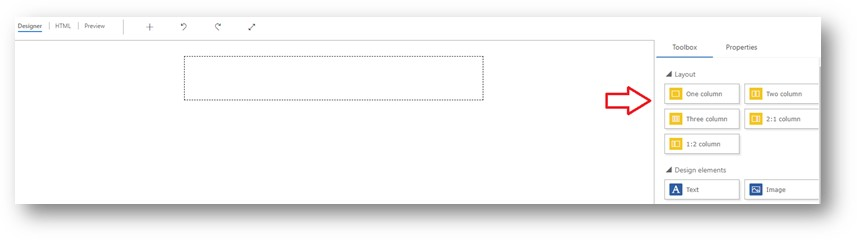
This has been a great new addition that customers have been calling for. It allows for a quick and consistent way to build a well structured and responsive email.
Unfortunately, when you create an email of one of the existing email templates within the solution, these layout options disappear (except when you select the 2 column layout)
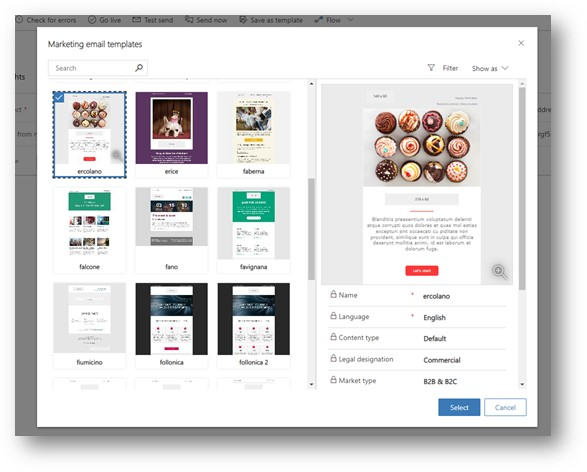
…
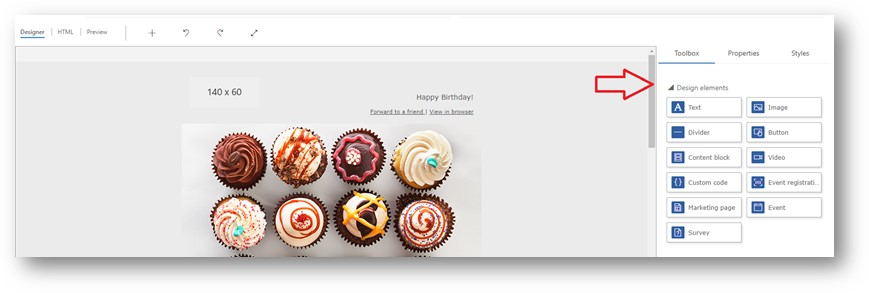
I did some troubleshooting and figured out what HTML references need to be added to bring in the layout elements. Microsoft confirmed that the existing templates were built before the layout element was released and hence they don’t have the references to these new elements. Microsoft has mentioned that they will be updating their templates in the near future to support the new design elements but in the mean time, these are the tweaks are made to bring in the layout elements.
NOTE: Be careful making these changes! There is no guarantee that all the required references are added to ensure the consistencies of the emails e.g being mobile friendly, etc
First step, in the HTML source, add the following reference meta tag:
<meta type="xrm/designer/setting" name="layout-editable" value="marketing-designer-layout-editable" />Next you have to create the DIV elements that allow you to drag these layouts on to them. To do this, you need to wrap the existing DIVs within another DIV with these properties
<div data-layout="true">
<!-- your existing content is here -->
</div>
<div data-layout="true">
<!-- your other existing content is here -->
</div>Once you have done that, you should be able to see the Layout elements visible on the toolbox editor now
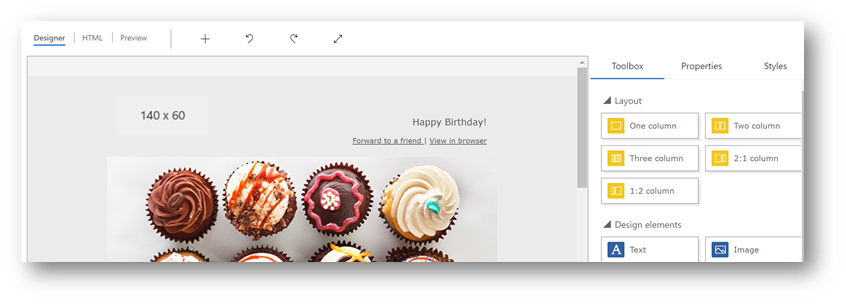
I hope that helps!